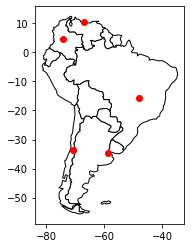Note
Creating a GeoDataFrame from a DataFrame with coordinates¶
This example shows how to create a GeoDataFrame when starting from a regular DataFrame that has coordinates either WKT (well-known text) format, or in two columns.
[1]:
import pandas as pd
import geopandas
import matplotlib.pyplot as plt
From longitudes and latitudes¶
First, let’s consider a DataFrame containing cities and their respective longitudes and latitudes.
[2]:
df = pd.DataFrame(
{'City': ['Buenos Aires', 'Brasilia', 'Santiago', 'Bogota', 'Caracas'],
'Country': ['Argentina', 'Brazil', 'Chile', 'Colombia', 'Venezuela'],
'Latitude': [-34.58, -15.78, -33.45, 4.60, 10.48],
'Longitude': [-58.66, -47.91, -70.66, -74.08, -66.86]})
A GeoDataFrame needs a shapely object. We use geopandas points_from_xy() to transform Longitude and Latitude into a list of shapely.Point objects and set it as a geometry while creating the GeoDataFrame. (note that points_from_xy() is an enhanced wrapper for [Point(x, y) for x, y in zip(df.Longitude, df.Latitude)])
[3]:
gdf = geopandas.GeoDataFrame(
df, geometry=geopandas.points_from_xy(df.Longitude, df.Latitude))
gdf looks like this :
[4]:
print(gdf.head())
City Country Latitude Longitude geometry
0 Buenos Aires Argentina -34.58 -58.66 POINT (-58.66000 -34.58000)
1 Brasilia Brazil -15.78 -47.91 POINT (-47.91000 -15.78000)
2 Santiago Chile -33.45 -70.66 POINT (-70.66000 -33.45000)
3 Bogota Colombia 4.60 -74.08 POINT (-74.08000 4.60000)
4 Caracas Venezuela 10.48 -66.86 POINT (-66.86000 10.48000)
Finally, we plot the coordinates over a country-level map.
[5]:
world = geopandas.read_file(geopandas.datasets.get_path('naturalearth_lowres'))
# We restrict to South America.
ax = world[world.continent == 'South America'].plot(
color='white', edgecolor='black')
# We can now plot our ``GeoDataFrame``.
gdf.plot(ax=ax, color='red')
plt.show()
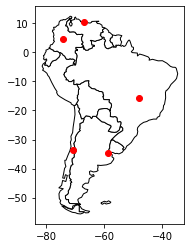
From WKT format¶
Here, we consider a DataFrame having coordinates in WKT format.
[6]:
df = pd.DataFrame(
{'City': ['Buenos Aires', 'Brasilia', 'Santiago', 'Bogota', 'Caracas'],
'Country': ['Argentina', 'Brazil', 'Chile', 'Colombia', 'Venezuela'],
'Coordinates': ['POINT(-58.66 -34.58)', 'POINT(-47.91 -15.78)',
'POINT(-70.66 -33.45)', 'POINT(-74.08 4.60)',
'POINT(-66.86 10.48)']})
We use shapely.wkt sub-module to parse wkt format:
[7]:
from shapely import wkt
df['Coordinates'] = geopandas.GeoSeries.from_wkt(df['Coordinates'])
The GeoDataFrame is constructed as follows :
[8]:
gdf = geopandas.GeoDataFrame(df, geometry='Coordinates')
print(gdf.head())
City Country Coordinates
0 Buenos Aires Argentina POINT (-58.66000 -34.58000)
1 Brasilia Brazil POINT (-47.91000 -15.78000)
2 Santiago Chile POINT (-70.66000 -33.45000)
3 Bogota Colombia POINT (-74.08000 4.60000)
4 Caracas Venezuela POINT (-66.86000 10.48000)
Again, we can plot our GeoDataFrame.
[9]:
ax = world[world.continent == 'South America'].plot(
color='white', edgecolor='black')
gdf.plot(ax=ax, color='red')
plt.show()