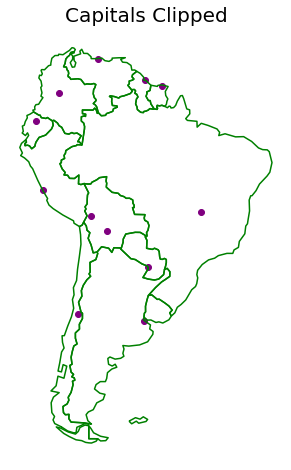Note
Clip Vector Data with GeoPandas¶
Learn how to clip geometries to the boundary of a polygon geometry using GeoPandas.
The example below shows you how to clip a set of vector geometries to the spatial extent / shape of another vector object. Both sets of geometries must be opened with GeoPandas as GeoDataFrames and be in the same Coordinate Reference System (CRS) for the clip function in GeoPandas to work.
This example uses GeoPandas example data 'naturalearth_cities' and 'naturalearth_lowres', alongside a custom rectangle geometry made with shapely and then turned into a GeoDataFrame.
Note
The object to be clipped will be clipped to the full extent of the clip object. If there are multiple polygons in clip object, the input data will be clipped to the total boundary of all polygons in clip object.
Import Packages¶
To begin, import the needed packages.
[1]:
import matplotlib.pyplot as plt
import geopandas
from shapely.geometry import Polygon
Get or Create Example Data¶
Below, the example GeoPandas data is imported and opened as a GeoDataFrame. Additionally, a polygon is created with shapely and then converted into a GeoDataFrame with the same CRS as the GeoPandas world dataset.
[2]:
capitals = geopandas.read_file(geopandas.datasets.get_path("naturalearth_cities"))
world = geopandas.read_file(geopandas.datasets.get_path("naturalearth_lowres"))
# Create a subset of the world data that is just the South American continent
south_america = world[world["continent"] == "South America"]
# Create a custom polygon
polygon = Polygon([(0, 0), (0, 90), (180, 90), (180, 0), (0, 0)])
poly_gdf = geopandas.GeoDataFrame([1], geometry=[polygon], crs=world.crs)
Plot the Unclipped Data¶
[3]:
fig, (ax1, ax2) = plt.subplots(2, 1, figsize=(12, 8))
world.plot(ax=ax1)
poly_gdf.boundary.plot(ax=ax1, color="red")
south_america.boundary.plot(ax=ax2, color="green")
capitals.plot(ax=ax2, color="purple")
ax1.set_title("All Unclipped World Data", fontsize=20)
ax2.set_title("All Unclipped Capital Data", fontsize=20)
ax1.set_axis_off()
ax2.set_axis_off()
plt.show()
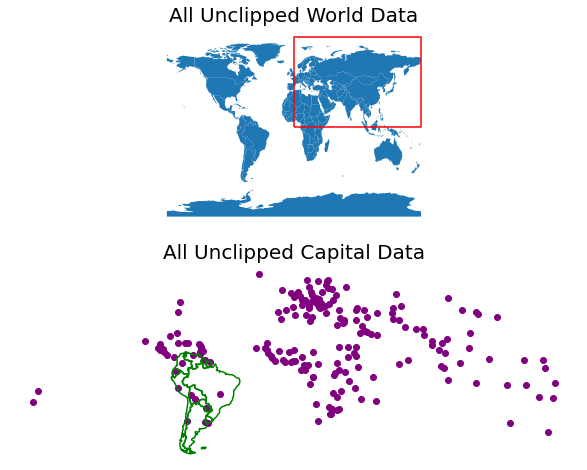
Clip the Data¶
The object on which you call clip is the object that will be clipped. The object you pass is the clip extent. The returned output will be a new clipped GeoDataframe. All of the attributes for each returned geometry will be retained when you clip.
Note
Recall that the data must be in the same CRS in order to use the clip method. If the data are not in the same CRS, be sure to use the GeoPandas GeoDataFrame.to_crs method to ensure both datasets are in the same CRS.
Clip the World Data¶
[4]:
world_clipped = world.clip(polygon)
# Plot the clipped data
# The plot below shows the results of the clip function applied to the world
# sphinx_gallery_thumbnail_number = 2
fig, ax = plt.subplots(figsize=(12, 8))
world_clipped.plot(ax=ax, color="purple")
world.boundary.plot(ax=ax)
poly_gdf.boundary.plot(ax=ax, color="red")
ax.set_title("World Clipped", fontsize=20)
ax.set_axis_off()
plt.show()
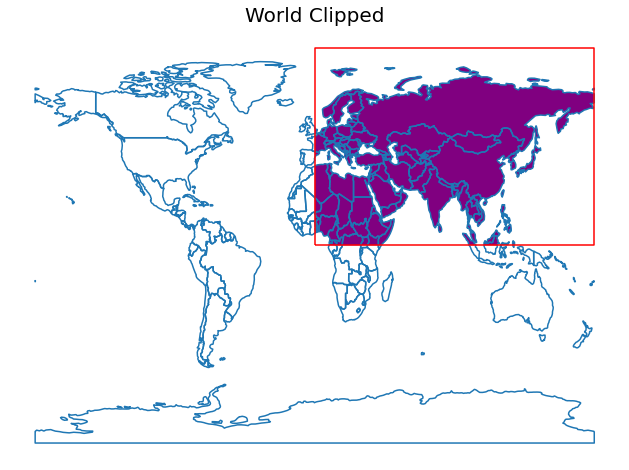
Note
For historical reasons, the clip method is also available as a top-level function geopandas.clip. It is recommended to use the method as the function may be deprecated in the future.
Clip the Capitals Data¶
[5]:
capitals_clipped = capitals.clip(south_america)
# Plot the clipped data
# The plot below shows the results of the clip function applied to the capital cities
fig, ax = plt.subplots(figsize=(12, 8))
capitals_clipped.plot(ax=ax, color="purple")
south_america.boundary.plot(ax=ax, color="green")
ax.set_title("Capitals Clipped", fontsize=20)
ax.set_axis_off()
plt.show()